Features
Targeting
The purpose of the Features section is to showcase the most prominent features present in your application or the additions that distinguish it from other similar applications.
This section consists of:
- Section Title: This is the title of the Features section.
- Brief Description: A concise summary that explains the concept of the features in your application.
- List of Features: A fixed list containing the most important features. The list includes the icon, title, and description.
The Features section in the application is the part that highlights the most significant features and standout additions offered by the application, setting it apart from other similar applications. Readers can quickly grasp the advantages provided by the application and how they contribute to creating a unique and exciting user experience.
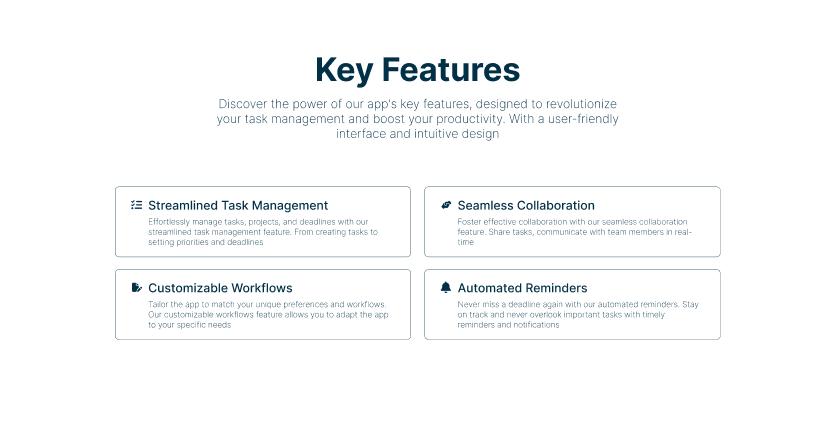
Track
The term "path" here refers to the main JSON file in the API directory used to modify component content.
You can access the editing file by following these steps:
- Open the "content" folder.
- Open the "api" folder.
- Open the "features.json" file.
The path is as follows:
You will find this content:
{
"SectionOne": [
{
"title": "Key Features",
"description": "A general description of your application features"
}
],
"FeaturesList": [
{
"title": "The first feature: a short title",
"description": "Average description of the mentioned feature",
"icon": "fi fi-br-list-check"
},
{
"title": "The second feature: a short title",
"description": "Average description of the mentioned feature",
"icon": "fi fi-sr-users"
},
{
"title": "The third feature: a short title",
"description": "Average description of the mentioned feature",
"icon": "fi fi-sr-file-edit"
},
{
"title": "The fourth feature: a short title",
"description": "Average description of the mentioned feature",
"icon": "fi fi-sr-bells"
}
]
}json file original (API)
What is meant here is the content of the original file is empty, here you can copy the content of the file in case any information or content is lost or to verify.
{
"SectionOne": [
{
"title": "",
"description": ""
}
],
"FeaturesList": [
{
"title": "",
"description": "",
"icon": ""
}
]
}Explanation of the amendment
File partitions
This file is divided into three different sections:
- SectionOne: you will find the title and description of the features
- FeaturesList: Here you will find a list of features The editing process is straightforward.
After opening the modification file as mentioned earlier, follow these editing steps:
- To change the data, edit the text within the quotation marks (OBJECT ADDRESS). For instance, you can modify the title to "New Title" and the description to "New Description."
| OBJECT ADDRESS | THE CONTENT BEING MODIFIED |
|---|---|
| Section 1 | SectionOne |
| title | TITLE: Key Features |
| description | A general description of your application features. |
| ------------ | ------------ |
| Section 2 | FeaturesList |
| title | One features: a short title |
| description | Average description of the mentioned feature |
| icon | Put the appropriate icon for the features |
Every time you want to add a new feature, you can copy this code
,{
"title": "",
"description": "",
"icon": ""
}- Once you finish the edits, save the file by clicking on "File" in the upper-left corner. Then choose "Save" or use the shortcut Ctrl + S (on Windows) or Command + S (on macOS).
Now you can observe the changes you made in your application when you reload or run it.
Icons
When dealing with icons, you need to use an external website that contains various icons.
- You can visit the following website: https://www.flaticon.com/uicons/interface-icons
- Upon reaching the website, you can use the search box to type the name of the icon you're looking for or any related keywords.
- Once you find the appropriate icon, you will find a code that represents it. Copy this code, and you can use it in your application. As an example, here is the code for the home icon: fi fi-rr-home
{
"icon": "fi fi-rr-home"
},