Download
Targeting
The Download Section is the prominent and primary segment on the page, serving as the central hub for accessing links to download your application. This section stands out due to its significance in providing users with an easy means to acquire your app. The Download Section includes:
- Section Title: This title clearly indicates the purpose of the section and its fundamental role.
- Section Description: A brief description provides an overview of the section's importance and what users can expect when accessing it.
- Download Links: These links offer a straightforward and visible way for users to download your application. They can include direct links to app stores such as Google Play and the Apple Store.
- Number of Ratings: Displaying the app's ratings helps users evaluate its popularity and quality before downloading.
This section plays a vital role in attracting visitors and encouraging them to download the application, combining attractive design with quick access to download links. This contributes to effectively achieving the application's objectives.
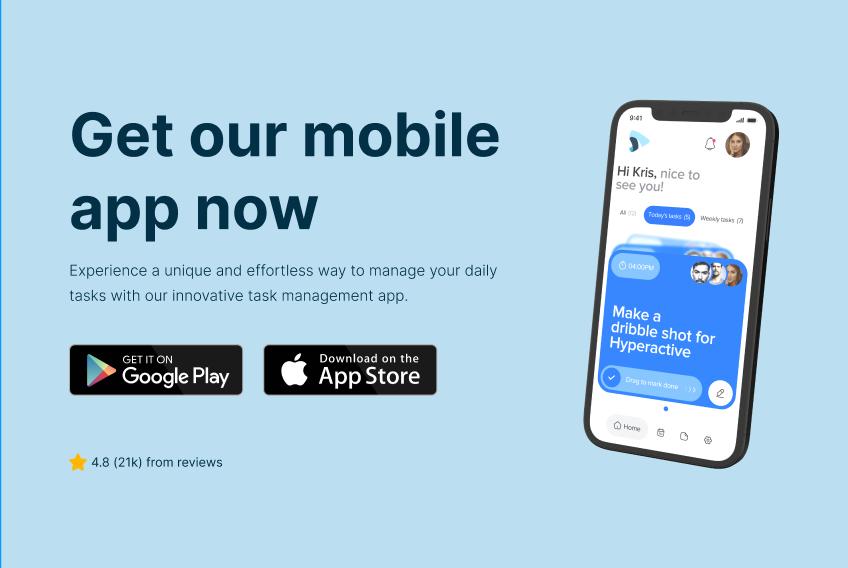
Track
The term "path" here refers to the main JSON file in the API directory used to modify component content.
You can access the editing file by following these steps:
- Open the "content" folder.
- Open the "api" folder.
- Open the "download.json" file.
The path is as follows:
You will find this content:
{
"title": "Short description of the section",
"description": "Medium description of the section and the application maybe",
"googlePlayLink": "#",
"appStoreLink": "#",
"reviewsDescription": "The number of reviews and ratings"
}json file original (API)
What is meant here is the content of the original file is empty, here you can copy the content of the file in case any information or content is lost or to verify.
{
"title": "",
"description": "",
"googlePlayLink": "#",
"appStoreLink": "#",
"reviewsDescription": ""
}Explanation of the amendment
The editing process is straightforward.
After opening the modification file as mentioned earlier, follow these editing steps:
- To change the data, edit the text within the quotation marks (OBJECT ADDRESS). For instance, you can modify the title to "New Title" and the description to "New Description."
| OBJECT ADDRESS | THE CONTENT BEING MODIFIED |
|---|---|
| title | Short description of the section |
| description | Medium description of the section and the application maybe |
| googlePlayLink | The link to the application or 'null' if the application is not available in the store |
| appStoreLink | The link to the application or 'null' if the application is not available in the store |
| reviewsDescription | The number of reviews and ratings |
With regard to links, for example, if your application is only available on the Google Play Store, you can put the link and you can put the word null in the Apple Store, the Apple Store icon will disappear from the site
- Once you finish the edits, save the file by clicking on "File" in the upper-left corner. Then choose "Save" or use the shortcut Ctrl + S (on Windows) or Command + S (on macOS).
Now you can observe the changes you made in your application when you reload or run it.